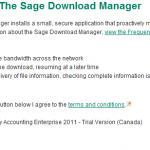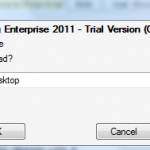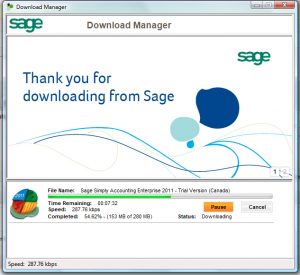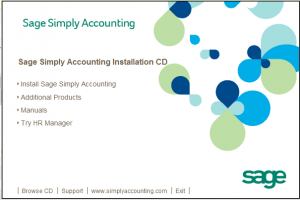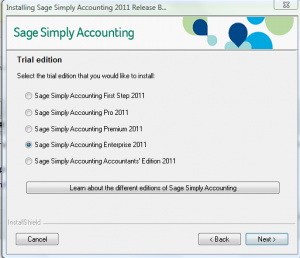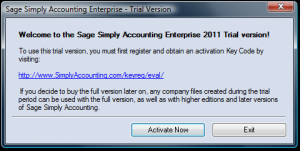Announcement: Web Site OverView
Welcome to our home page. We are here to lend a hand.
This site is geared for you, Sage 50 users, previously called Simply Accounting.
We have strived to make this site user friendly and work together to make Sage 50 our accounting software.
Solutions are just a click away when you share, learn and network with other small business owners and bookkeepers. Feel free to ask questions or contact us.
On this site you can find tutorials on how to build a chart of accounts, add vendors and customers, set up payroll and inventory. Click on any picture to view expanded version.
Check back with us as we put up new posts and we look forward to getting your feedback.