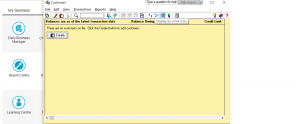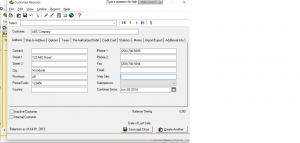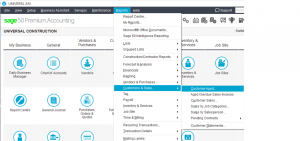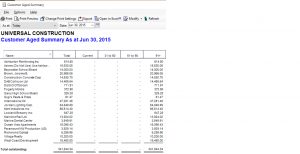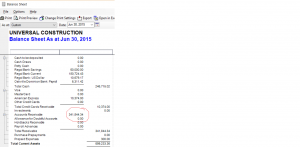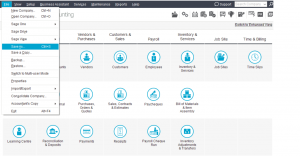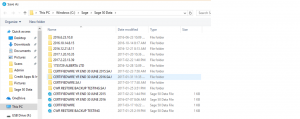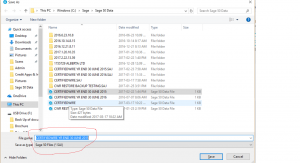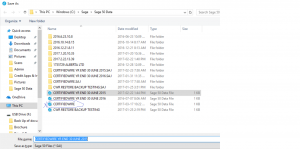Error: Sub ledger does not equal Control account
so, everything is posted as a journal entry and the system should leave history mode but your getting nasty error.
Here is what it means and how you can fix it.
The AR control account # 1200 has a balance of $3879.75.
This balance needs to also reflect in the Sub-Ledger.
Drop done the File menu and select Create.
for each customer created go into the history tab. The tab does not show here because I am no longer in history mode but yours should.
You can enter outstanding invoices or credit notes.
once this is done look at the customer detail report and made sure the sub-ledger total equals the control account 1200 on the balance sheet.
Drop down Report menu – Customer & Sales – Customer Ages.
take a note of the balance in the total Colum.
Now pull up a balance sheet report.
and the two are in balance.
Once you go through this exercise and set up the customer profile and add the invoices and credit notes under history tab than you should be able to advance into 2016.
This must also be done for accounts payable.
Good luck.
Hope this tutorial helped.
Year End Close Advance to New Year
what is the best way to close off year end and advance to new year.
Our fiscal year end is June 30 and we want to advance and start entering data in the new year, July 1.
I tell a lot of people its very easy to set the session date July 1 and your ready to go. but take a moment and make a archive copy of the June 30 year end.
This is how you do it, drop down the File menu in the home screen and choose Save As.
This is how my Save As screen looks like. As you can see prior years are saved as well.
Take a note, for every folder .SAJ there is a corresponding data folder with .SAI.
Make sure that you have both the yellow folder and the data. In sage 50 one will not work without the other. If you want to open any of these archive files you must have both .SAJ and .SAI.
Now you can give it a file name and save.
Once you save the archive copy you should not do any new entries in it.
This Archive copy is not linked in any way with your current file that you work with.
If you need to do any entries pertaining to previous year, stay in your current set of data and back date the entry.
This Archive copy should only be used for viewing.
Once you have saved the Archive copy Close down Sage 50 and re-open and choose your current file.
Mine is always the one with no Data just the company name.
select the data file and when Sage opens to the session date, enter July 1, 2017. The system will close off the Income Statement and transfer earnings to the Balance Sheet and your ready to input data into the new business year.
Hope this was helpful.
If you have specific questions don’t hesitate, just go to Ask Questions and drop me a note.