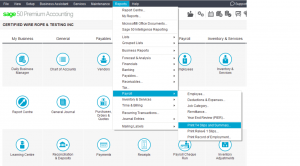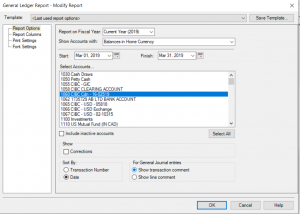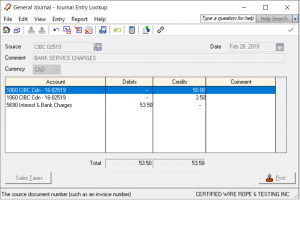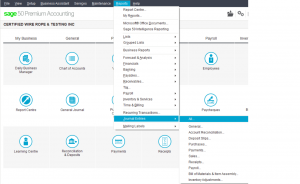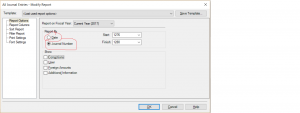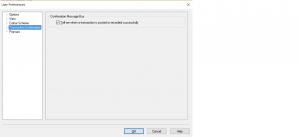How to adjust/delete entry from general ledger
This tutorial is on how to adjust/delete an entry made via general journal.
lets first view a report on bank account.
go to Reports – Financials and general ledger (or Transactions by Account ) depending on the version of Sage you have)
from here choose the date range that the entry was done in and highlight the bank account and press ok.
choose the entry that needs to be deleted by clicking on the source.
the original entry opens and you can click the red X and delete the entry.
This entry will not show up on the bank reconciliation screen.
View Journal Entries
Hi Leeann
To view all the journal entries.
go to the home screen and drop down the Reports menu and go down to Journal Entreis and you can choose All.
Your choices are by date or by journal entry #.
Sage 50 is date sensitive. for you to be able to view daily transactions posted, the entries must be in a proper date range. ex: entries from March 1 – 5. otherwise a report based on journal entry numbers can be viewed. ex: J1276 – J1280. the date of these transactions will than be irrelevant. the entries can be posted to several different dates.
Try this if you like the system to give you transaction number automatically at the time of posting.
in the home screen drop down Setup menu and choose User Preferences.
From the side menu choose Transaction Confirmation and check off the box for journal entry number.
This way you can keep track of the JE# and it does not matter what date your posting the entries.
You can simply ask the report to print by JE#.
Hope this helped.
nk