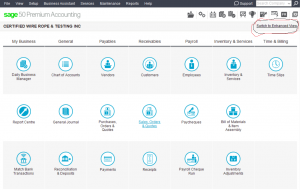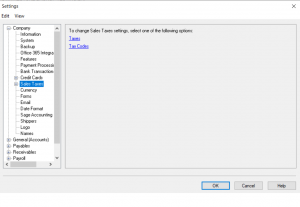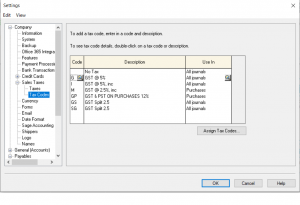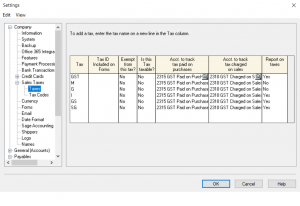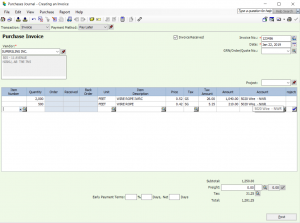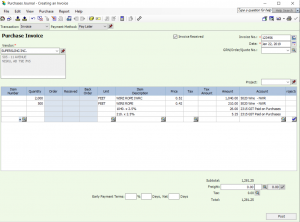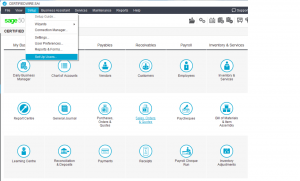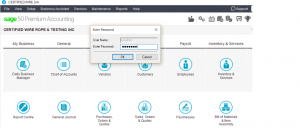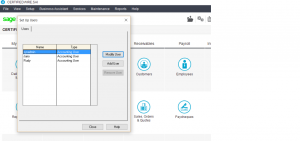Set up Tax Tables with Split Taxes
Hi everyone.
Recently I was asked how to set up tax table with split taxes.
ex: 5% GST (2.5% and 2.5%)
if you have man suppliers or customers with this type to of tax splitting you can set it up in the tax section.
if not I will show you how to enter it at the time of posting the invoice.
This tutorial will be in the classic mode as shown below.
From the top menu choose Setup – Settings – Company – Sales Taxes.
This is where you should be.
From here chose Tax Codes below.
in this screen you will record all the tax code you have followed by a description.
you can also choose to see the tax code in a specified journal. either payable or receivable.
No click on Taxes below.
here you will issue the codes a relative account number. one for payables and one for receivables.
Now that we are familiar with the Taxes and Taxes Code screen.
lets go back to Taxes Code screen and choose the GS Tax Split in order to give it a percentage for calculate.
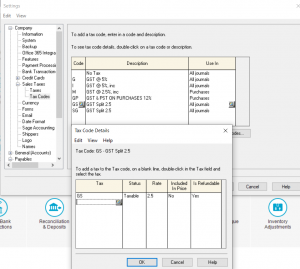 Do the same for the SG code and press OK.
Do the same for the SG code and press OK.
Now lets test the taxes created.
Go to purchase journal, choose a vendor and test the tax codes.
Now lets look at an entry with the tax codes not set up.
Hope this tutorial helped.
if you have other questions please drop me a note.
nk
Administration Set UP
this is to set up Administration rights.
on the home screen drop down Setup menu and choose Set Up Users.
Username is Sysadmin
password (enter your password)
Simply needs a Sysadmin to be able to preform Admin tasks and functions.
The modify and add screen will show up.
If you don’t see sysadmin than you need to add and give all rights to be able to complete your task.
Hope this helped to set up all users on the system and give them full or specific rights to the program.
nk