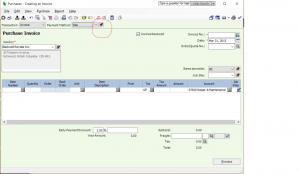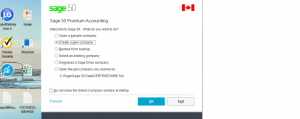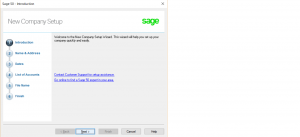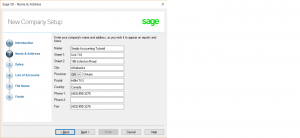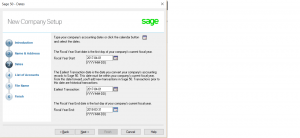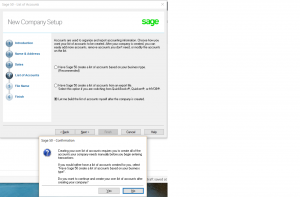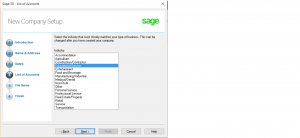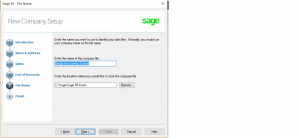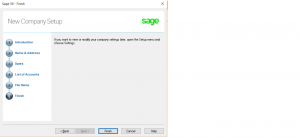Payment Method updated in 2017 Sage 50 version.
In the 2016 and older versions of Sage 50 if Payment Method was set at Cheque, Visa or other methods of payment, your choice would remain until you exited the Purchase or Sales journal at which time it would default back to Pay Later.
In 2017 version the tack beside the Payment Method box must be activated for your choice to remain.
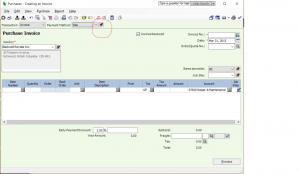
Once the update for 2017 has been done this issue will be corrected.
You just purchased Sage 50 software and want to create a new company and began using all the features available to you.
than this tutorial is for you.
once you install the software and unlock by inputting the unique key code assigned to your sage 50 software.
double click on the icon on your desk top.
and choose create a company.
click OK.
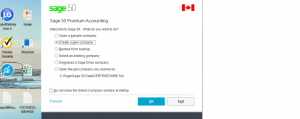
You are now at Create Company Setup.
Go Next.
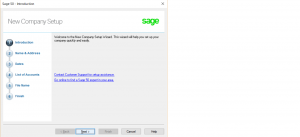
Input information in the fields.
Go Next.
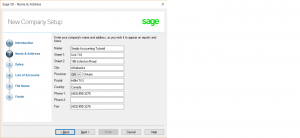
My business status is Incorporated so the dates are April 1, 2017 to March 31, 2018.
If you have a sole proprietorship than you must have calendar year dates. (Jan – Dec).
Go Next.
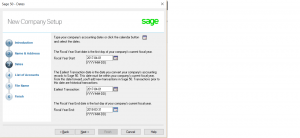
on the next screen you have 3 choices to create the chart of accounts.
I will choose to create the chart of accounts myself and I will show you how.
Go Next.
The system will give you a pep talk but click yes to go ahead.
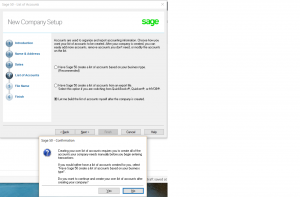
The next screen wants you to choose your industry.
If you choose Sage 50 to create your chart of accounts and all the linked accounts your industry will apply. Mine is Educational Services. Even though I will create the chart of accounts myself I will still let sage 50 know my industry.
Go Next.
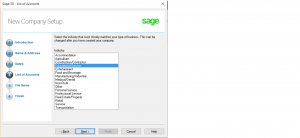
The next screen is saving your file.
Choose a path that you will remember.
Mine is C:\Sage\Sage 50 Data\
This way you will always know where your data is stored.
You can also open up a folder called Back Up and put all your back ups under that folder.
Makes it easy, everything related to your sage 50 data is under one path.
This has nothing to do with installing the software.
the software installation was put under C:\program files.
(C:\Sage\Sage 50 Data\) is for the data file only.
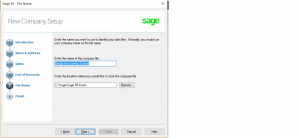
click finish.
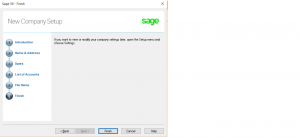
Now you have created your company.
Here is the link how to create the chart of accounts.
Accounting Chart