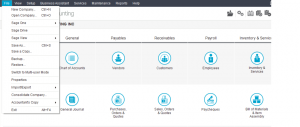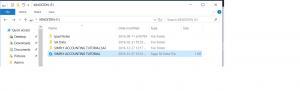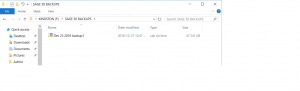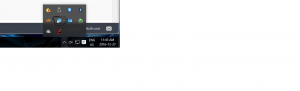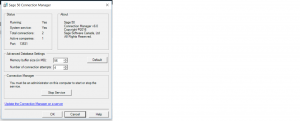Save As or Backup
Lot of people ask me if they should Save As or Backup.
When you first install the program and open the data to start entering transactions, Sage makes a file and a folder with the same name but the extensions are different. the folder has an extension of .SAJ and the file has an extension of .SAI. These two work together. you can not have one without the other.
Because you should backup after each session to make sure your data is safe, to do it this way takes up a lot of room on your hard drive or external drive. it is not feasible to save data this way so, Sage has a Backup feature.
Now, Choose Backup from the file menu.
The backup Box will open.
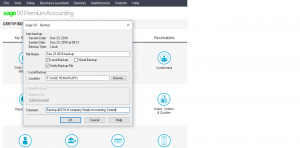 where you can issue a unique file name and assign the location of the backup.
where you can issue a unique file name and assign the location of the backup.
This will be a cabinet file and takes up less room on your hard drive or external drive.
If for any reason you need to access this backup, from File menu choose restore.
Hope this little bit shed some light on Save As vs Backup.
If you have any specific questions I be happy to help.